How To Add Your RSS Feed To Your Facebook Page
In this new age of social media, consolidation has become a very popular tactic to streamline workflow. With so much information to create and so many channels to promote on, we are all looking for ways to automate our tasks and make our work day more efficient.
Adding your blog posts to Facebook is a great way to get more exposure to your content and thus more visitors to your website (and we all want that. Don’t we?). Using an ATOM or RSS feed, you can have your Facebook page automatically update whenever you make a new post on your blog or website.
We have done this for several of our clients, but seeing as how Facebook tends to change things quite frequently and their interface is not the most intuitive, I have decided to write down my steps to add an RSS feed to Facebook pages.
Introduction:
Some initial items to consider before getting started.
- You must have a feed for your content. You can learn how to setup feeds for your blog or site here.
- Facebook uses the Notes App to pull in your feed
So lets get started setting up your Feeds on Facebook:
- Login to your Facebook account and go to your page. This can be a challenge in itself as Facebook changes where these links are. Are the current time, on your Home page, there is a section (Apps?) on the left side, you may have click the little ‘More…” link to expand and then you should see ‘Ads and Pages’. (alternatively, you can search for you page in the top search box)
- Once on your page, click the button in the upper right to edit your page.
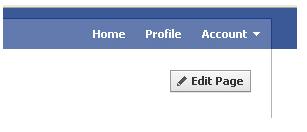
- Click on Apps in the left column.
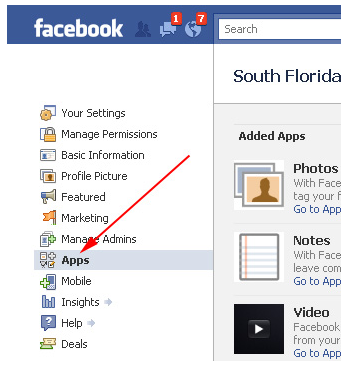
- The Notes app should be in your list. Click on Edit Settings.
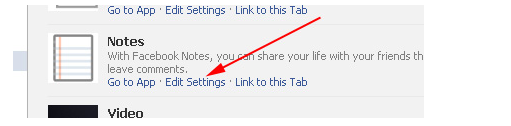
- In the pop-up window, under the profile tab make sure Tab is added.
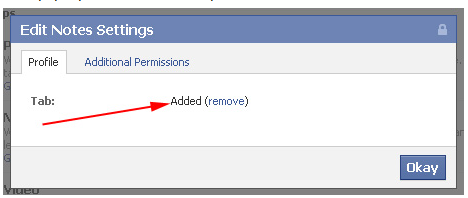
- Under the Additional Permissions tab, make user to check ‘Publish content to my Wall’
- Press Okay to close the pop-up
- Now click “Go to App” link under the Notes section
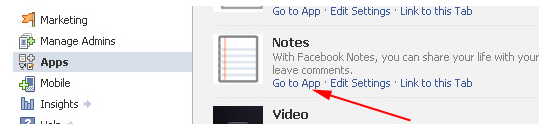
- You should be on the Notes page for your FB page
- Click on the small link titled “Edit import settings” (it is on the bottom of the left side column)
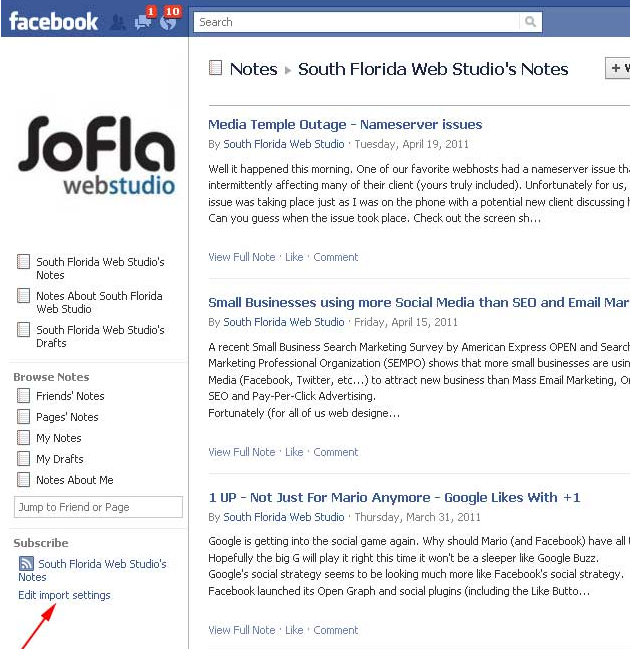
- Enter the web url of your blog or feed and click the “start importing” button
- Confirm on the next page and you should be all done. Your Facebook page will now automatically import any new blog posts that your create on your website
- Check to make sure that your feed has imported correctly. New posts should now be showing on the wall of your page
Any feed will do, as long as it has passed this validator. And if you have problems, you can either check the Facebook help on Importing and Exporting notes or always attempt to contact Facebook for help (I am not sure how well that will go as we have never had to attempt that)
The only caveat to this method is that Facebook will only allow you to import one feed. So if you have multiple sources that you would like to import, you will either have to create a “super feed” by combining these sources outside of Facebook and then importing that Super RSS Feed. Or look to use an alternate application like Simply RSS to add a feed to your Facebook Page.
Categorized in: Blogging, Social Media Marketing
Published On: Apr 28, 2011
